Key Takeaways
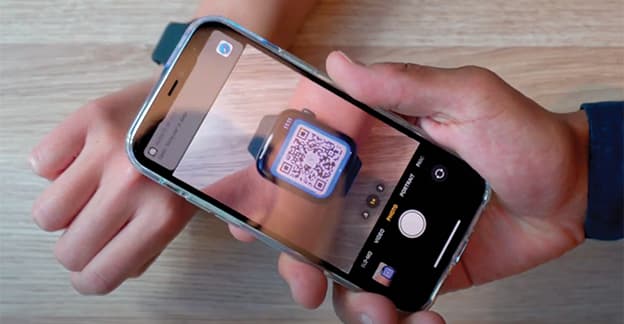
Did you know the world’s top rated digital business card app also has a free Apple Watch integration? It’s another feature we’ve introduced to make sharing your digital business card simple, wherever you go.
The Blinq Apple Watch app is another resource in your team’s marketing toolkit and a fantastic extension of your brand experience (bear that in mind business marketing managers!). And remember, card recipients don’t need the Blinq app installed to receive your card, just scan the unique QR code and you’re done.
Before you get started, here are 3x top tips:
- Make sure you have the latest version of the Blinq app and Watch App.
- You’ll need to open up the Watch App and scroll down to install the Blinq under “available apps”.
- Once installed, head back to your Blinq app, open the menu on the left hand side and tap on “get the Apple Watch app” to pair with your watch.
To help you along, here’s a quick video tutorial to get you set up:
Can I add my digital business card contacts to my CRM system?
With Blinq, you can add the contacts you make to your CRM system, quickly and easily.
Blinq Premium users can download a CSV file of the contacts that they make and upload this to their CRM system.
Blinq Business users can add their contacts to their existing CRM system at any time using Zapier. The setup takes around 5 minutes and allows you to connect Blinq with thousands of CRM systems including, HubSpot, Salesforce, Monday.com, Zoho, Microsoft Dynamics and many more.
To export your contacts using Blinq:
- Open your Blinq dashboard and login (note: only Blinq Business Admins can export contacts for their organization to their CRM).
- Go to the “Contacts” view
- Click “Export Contacts”
- Choose either as CSV or Zapier
- Download the file or follow the simple steps to setup the integration
If you would like to Demo Blinq Business with us, please get in contact today using this link. You'll also receive a 30 day free trial when you sign up.
Connect anywhere, with Blinq digital business cards.


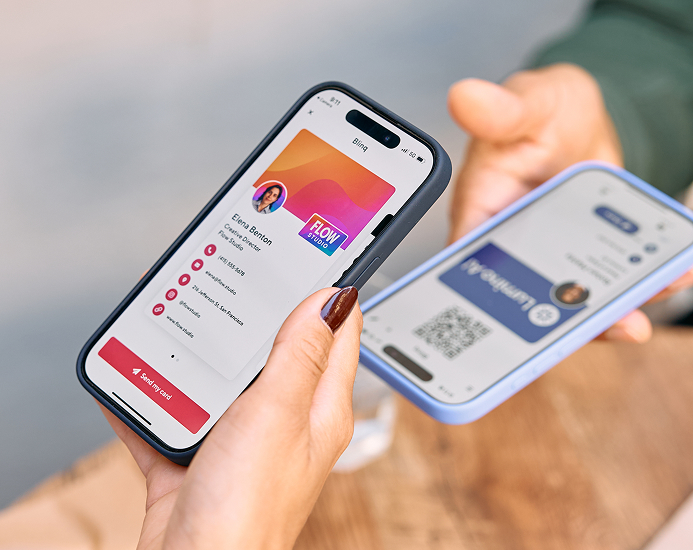
.webp)


