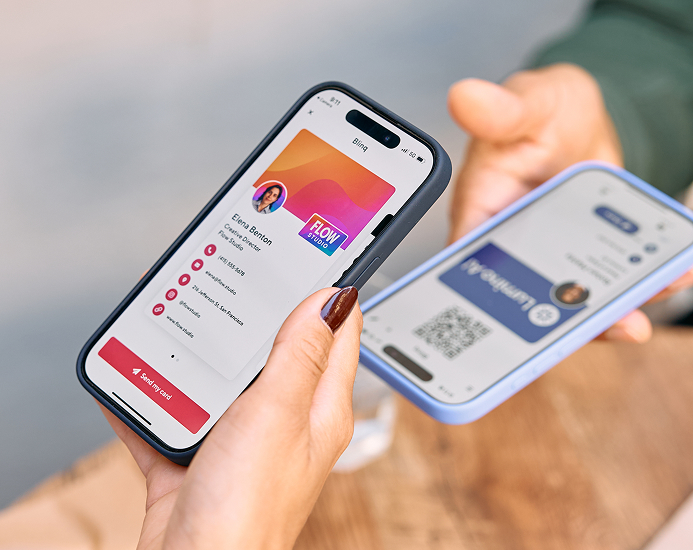Key Takeaways
.jpg)
If you’re looking for an easy way to export all of your Blinq digital business card contacts to your CRM system, look no further.
Using Blinq's Zapier integration it's easy to export your contacts to Customer Relationship Management (CRM) tools in an automated or manual way.
To set up the Zapier integration you will need to have the involvement of the Blinq Business organisation admin, the manager of your CRM account, and the manager of your Zapier account.
If you’re ready to get started, click here for full documentation and a step by step guide for getting you set up (takes around 10 mins to get set up).
Can I download a CSV file of my digital business card contacts?
You absolutely can! In the “Contacts” view of your Blinq Business dashboard click “Export contacts” in the top right corner and choose “download CSV”.
This is a great option if you don’t have a CRM system option and still want a quick way of exporting your contacts for follow ups from events, networking conferences and other work events.
How to make the most of your Blinq digital business card contacts
When you network with a Blinq digital business card you’ll make more new contacts than ever before. That’s superb news for growing your network and your business wherever you go.
Here’s a few tips to make sure you’re getting the most out of every interaction with your new contacts.
Being memorable at networking events will help you be top of mind when your network comes looking for new vendors. Did you know that you can add notes to every contact you create in your Blinq app and in your Blinq Business dashboard?
Adding notes are a great way to add colour to each interaction and make sure you have a warm lead next time you reach out. Here’s how to add notes to your contacts on mobile:
First: open the Blinq app and tap on the “contacts” button
Second: tap on the three dots icon next the contact you want to add notes to
Third: select the “view notes” button and then the “+” button to add your notes, followed by the tick button to save your notes.
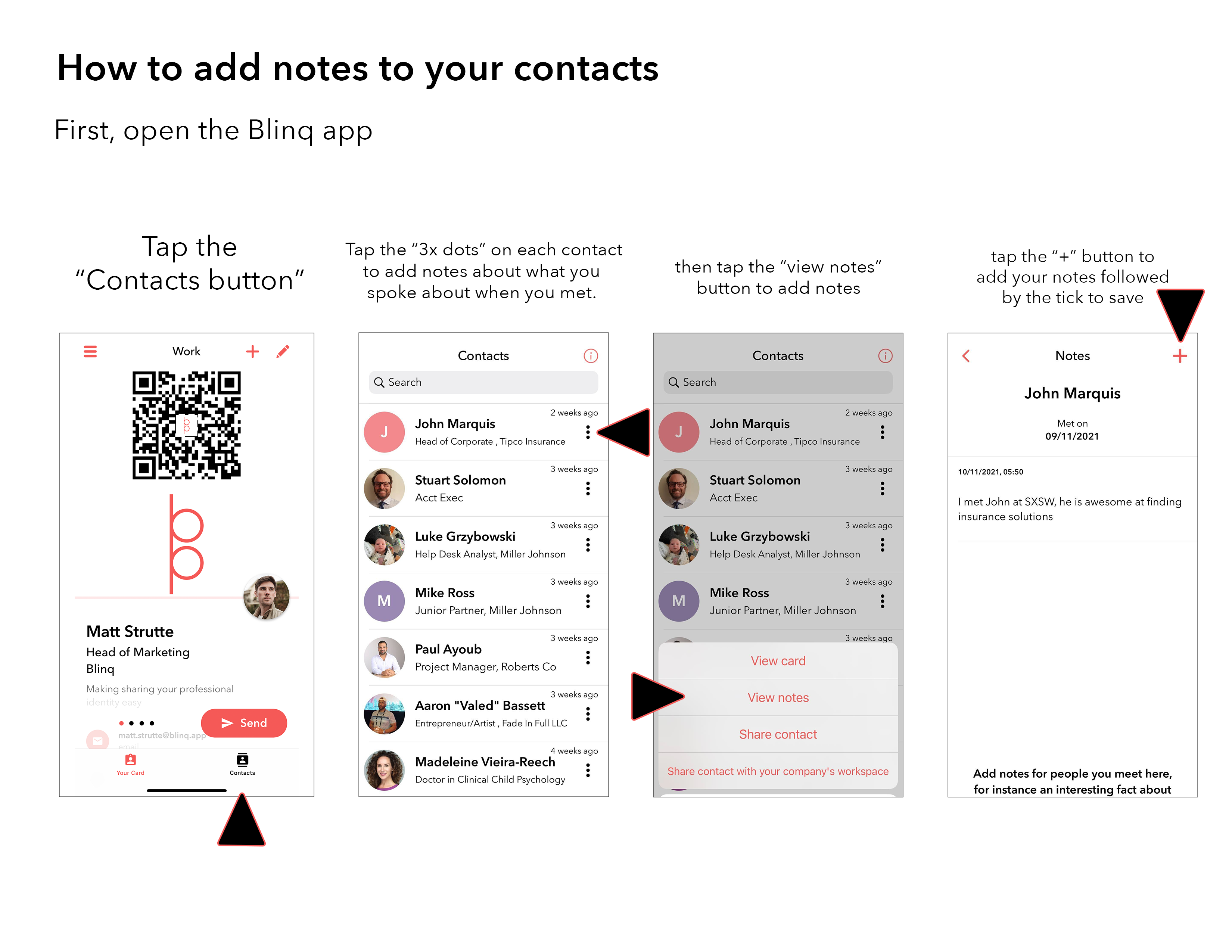
Keep on sharing your Blinq digital business cards and sharing who you are, with anyone, wherever you go. Remember, recipients don’t need to have the Blinq App to receive your details.
Want Blinq for your business? Sign up today and you’ll receive a free 30 day trial to get you started. You can also order NFC business cards for you and your team from your Blinq Business dashboard, simply click on the "Accessories" view of your dashboard and click "add new accessory" to get started.